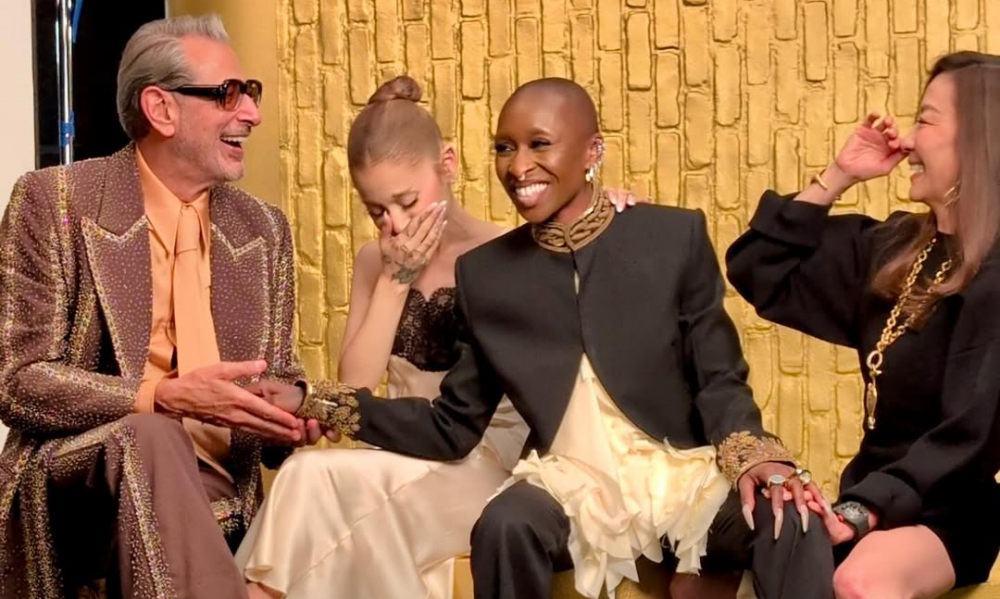Windows 11 is still getting plenty of attention - partly because some users can’t install it, and partly because others are not sure what to do with it after the upgrade. Microsoft just dropped a set of practical tips to help you get more out of the system.
If you are already running Windows 11, you might be missing out on features that can make your day smoother and more productive.
If you are still using Windows 10 and wondering about the hype, these tips might be enough to nudge you closer to making the switch (assuming your PC can handle it).
Personalize That Start Menu Already
Windows 11 makes it easy to customize the Start menu, and honestly, it's about time. The centered layout is not just for looks. It is built to help you get to what you need faster. You can pin your most-used apps, drag them into the order that works for you, and shrink or expand the menu to fit your screen space and style.

Freepik / Microsoft seems to have finally listened to users instead of guessing what they want. Try it on your Windows 11.
The Start menu now actually feels like your space, not something you have to work around.
Snap Layouts Make Multitasking Less Messy
If you work with a bunch of windows open at once, Snap Layouts will feel like a lifesaver. Windows 11 lets you quickly snap windows into different grid layouts, so your screen doesn’t turn into a cluttered mess. Just hover over the maximize button on any window, and you will see layout options pop up.
No more dragging things around, trying to get windows to line up perfectly. You can organize your workspace in seconds and focus on the stuff that matters. It is a small thing that adds up fast.
Multiple Desktops Keep Work and Life Separate
Juggling work and personal stuff on the same PC? You don’t have to keep everything on one chaotic desktop. With Windows 11, you can create multiple desktops - one for work, one for personal use, maybe one for school or creative projects. Each one can have its own set of apps and open windows.
It is like having several clean slates without needing several monitors. This is not brand-new (Windows 10 had it too.) But it is smoother now. Switching between desktops is quick and intuitive, and it helps you stay in the zone.
Focus Sessions Help You Get Stuff Done
We all get distracted - emails, pings, random YouTube rabbit holes. Focus Sessions in Windows 11 are built to fight that. You set a timer, turn on some background music or noise (Spotify integration, anyone?), and block out the rest.

Karolina / Pexels / You can even set short breaks between work intervals so you don’t burn out.
It is like a built-in productivity coach that nudges you to actually finish what you start. Again, this feature was in Windows 10, but in 11, it feels more polished and easier to find.
Play With Widgets
Widgets in Windows 11 give you a snapshot of what is going on without digging through apps. You get updates on news, weather, calendar events, sports scores, and more - all in one swipe or click.
It is more like your phone's home screen, but on your PC. You can tailor what shows up and ignore the rest. If you just want to check the forecast or see what’s on your to-do list, it is all there. No need to open five apps just to stay informed.
Skip the Password With Windows Hello
Still typing passwords every time you log in? Skip that. Windows Hello on Windows 11 lets you use facial recognition to sign in. It is faster, more secure, and honestly kind of cool.
If your device supports it, your face becomes your password. It saves time and adds a layer of safety. No more forgetting complex logins or fumbling with password managers.